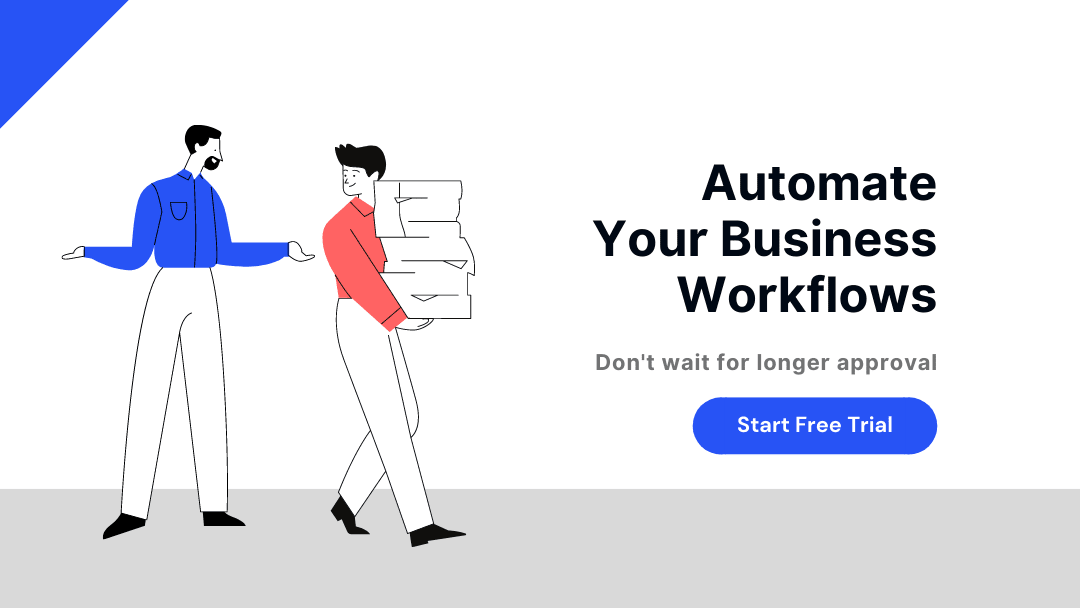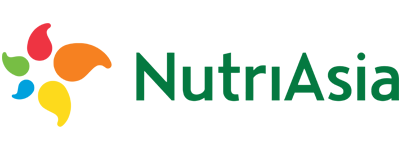A Comprehensive Guide on Workflow Diagram
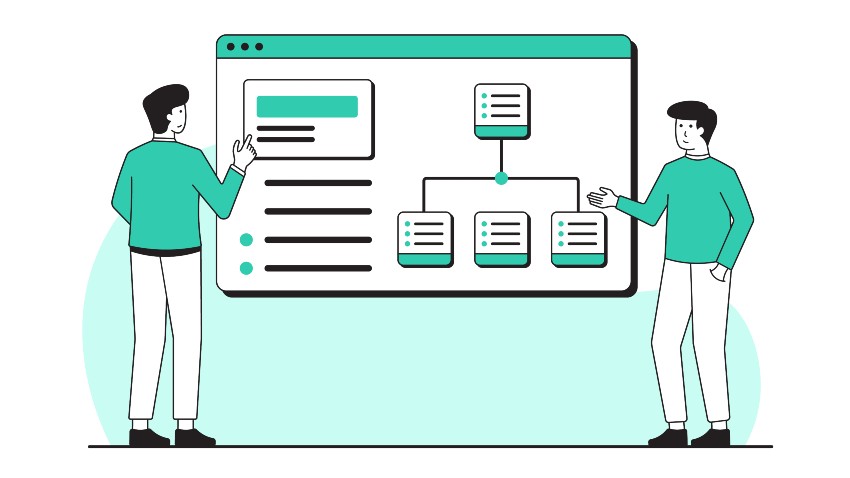
You all know that a workflow diagram is one of the most powerful aspects of process models. It’s often the first thing a user sees, offering an immediate visual understanding of how a process works. A workflow diagram helps convey tasks, sequence of actions, decision points, roles involved, and information flow—making it easier to interpret complex processes at a glance.
If a picture is worth 1000 words, then the workflow diagrams are equivalent to at least several hundred words in conveying the information. When you create workflow diagrams, you must exercise rigor. Since these workflow diagrams are expressive artifacts, following rigor will mean you will follow logic, maintain consistency and tell the user what happens. Sometimes the workflow diagrams created don’t hold up as intended, and this becomes a problem at the end of the project.
Workflow Diagram Defined
What is a workflow diagram?
A workflow diagram is a visual representation of the steps involved in completing a project. It can be used by project teams to communicate information about how their projects work together and help them get work done more efficiently.
The purpose of a workflow diagram is to provide a high-level overview of the business process in question. This can help describe how a business operates and identify opportunities for improvement. Workflow diagrams can also be used to illustrate how different software systems interact with each other to support a particular process or activity.
Although not all projects require this level of detail, there are still plenty of benefits to creating an effective workflow diagram:
- It can help improve communication between team members, which means that everyone involved will understand what needs to happen next – even if they’re not directly involved with creating or using the document itself!
- It can also help prevent misunderstandings when different people have different roles on a project team (which happens often).
- If someone else isn’t aware of something happening elsewhere on the project timeline, they might get confused when it comes time for them to do something specific or important related to that part of their role… This way, everyone knows exactly where everything fits into place, so no one gets left behind!
Components of a Workflow Diagram
A well-designed workflow diagram will make it easy for anyone to understand how a particular business process works or how they should go about completing a specific task within that process.
A workflow diagram consists of the following components:
1. Inputs:
The input box is the starting point of a workflow diagram. It contains data that needs to be processed. The input box is connected to other boxes in the diagram by lines that represent inputs, outputs, and connections between processes or steps in your workflow process.
2. Transformations:
Transformation boxes are used to indicate a step in the workflow diagram. They are represented by a rectangle with two arrows pointing in opposite directions. You can nest transformation boxes inside each other if needed, which allows you to create loops or nested sequences within your flowcharting software.
3. Outputs:
The output box indicates what a transformation produces from an input. Outputs can be used by other transformations, or they can be the result of executing your program or process. Outputs that are not used as inputs to other transformations are called “final outputs.”
4. Oval:
An oval indicates a group of transformations that occur together or a loop in the workflow diagram. An oval can be used to model a series of steps that must be repeated, such as when you need to repeatedly act until some condition is met (for example, until all required information has been supplied).
An oval can also be used to model a series of steps that are repeated many times. For example, an organization may have multiple departments and each department has its workflow process; this could be modeled using ovals nested within one another so that each department has its own set of transformations and then those transformations are repeated for each employee in that department
- Rectangle: A rectangle indicates a single workflow element, such as a program or process, which may be repeated many times in the diagram. Rectangles can also be nested inside other rectangles. A rectangle that has been used to represent an activity is called an “activity box.” The name comes from its similarity to those used in flowcharts and swim lanes diagrams. Activity boxes are often connected by arrows indicating that they must happen sequentially or in parallel with one another
- Diamonds: A diamond indicates choices among alternative paths in the workflow diagram. It can have a single path or multiple paths, and it can be labeled with the name of the choice and the name of the option on either side of the diamond.
- Circle: A circle indicates a task that follows another task and occurs at different times during the execution of a program or process.
- Arrow: The arrow represents an action performed by one person or department on another person or department.
- Parallelogram: A parallelogram represents data that is being moved from one person to another.
- Cylinder: Finally, a cylinder represents an item that is being completed by one person and then given to another person to complete.
Building an Effective Workflow Diagram
There are many workflow diagram creation tools available with drag-and-drop features to help you create one in a few seconds. So, here is how you can create one easily:
1. Define the process you want to document.
You need to define the process you want to document. This will help you decide what you need, and how much time and money it will take to implement your solution.
- What is the problem?
- How do we solve it?
2. Identify the main actors in your workflow.
In a workflow diagram, the actors are the people or things that interact with each other in the workflow. They can be external or internal to your organization, human or non-human (such as a machine). For example:
- A customer interacts with an employee at a bank’s customer service center to open an account.
- An employee interacts with their manager about their assignment for next week’s project meeting.
Identify how each actor interacts with others in your diagram by adding arrows between them and labeling each arrow with its direction of flow (for example, “sales team receives leads from marketing team”). If there are multiple ways for an actor to interact with another one (for example, via phone call vs email), then create separate lines going into each such waypoint on your diagram.
3. List all of their possible states, including start and end points.
To create a workflow diagram, you need to list all of their possible states, including start and end points.
Start by thinking about what are the different states in a workflow. For example:
- Start state – Where does it begin? What happens here?
- End state – Where does it end up going after everything else has been done? It’s important to know what exactly happens at a moment in the end state.
4. Identifying Conditions and Actions
- Conditions are conditions that must be met before an action can be performed. For example, if a workflow has two states (state A and B), there may be a condition that says “if a user is in state A, then they will see the following tasks: X, Y, and Z.”
In this case, if you were to go through the steps of creating a workflow diagram based on this information: You would first identify which task belongs to each state (X belongs to State A; Y belongs to State B). Next, you would identify which users belong in each state (the people who will see those tasks).
5. Outline the flow of events in the diagram and label them clearly.
Use consistent colors throughout each iteration of a process (such as red for “in progress” stages). This helps people understand what stage each step falls under at a glance without needing additional context clues from text labels.
6. Create connections between different workflow elements
Connections can be made with arrows. Arrows can be labeled with numbers, letters, or words. They can be straight or curved, thick or thin, colored, and even dashed!
Types of Workflow Diagrams
The most common types of workflow diagrams are:
1. ANSI Flowcharts
ANSI flowcharts are the most basic type of workflow diagram. Ansi is short for American National Standards Institute, which created a standard way to draw flowcharts to promote consistency and clarity across organizations.
ANSI flowcharts use rectangles and oval shapes to represent different types of activities that take place within an organization’s processes. The rectangles represent tasks or steps in a process, while the ovals represent decision points where one option leads to another outcome or set of outcomes (this can also be shown with multiple arrows pointing outwards from one circle).
2. BPMN
Business Process Model Notation is the diagrams that are used to represent the business processes. It has become a standardized unit to illustrate the steps involved in a business process along with the different participants and resources involved. A BPMN diagram consists of shapes that represent activities, decision points, and connectors.
Each activity represents some work needed to be done by a person or system as part of the process. An activity may also have sub-activities below it that describe more detailed steps within the activity. The connector shapes show how processes connect and what information passes between them.
3. SSD Flowchart
Structured Systems Design (SSD) flowcharts are generally used by large and complex projects. SSD flowcharts provide a way to organize the steps in a project into logical groupings. The groupings can then be used as a basis for developing detailed work breakdown structures. The main purpose of an SSD flowchart is to show how people communicate with each other and with machines and systems. They also show how data flows from one place to another and how information is processed.
4. Swimlane
A swimlane diagram is a visual representation of a process or system that shows each step as a lane in the diagram. The lanes are arranged vertically from top-to-bottom in chronological order, with each lane representing an individual person, process or piece of equipment. Swimlane diagrams are useful for project management, workflow analysis, and business analysis. They help you visualize the structure of a system or process and its interactions with other systems.
5. SIPOC Chart
SIPOC is an acronym used in many industries and business processes to describe the relationships between suppliers, inputs, processes, outputs, and customers. It describes a high-level view of the process and can be used as a starting point for further analysis. In a nutshell, data flows from suppliers (such as customers) to the organization through an input process (e.g., a web form), is processed, and then stored in an output format (e.g., a database). The output may be further processed and used by other systems within the organization or by customers via an interface. The customer’s actions can cause feedback to flow back into the system as well.
6. UML Activity Diagram
Unified Modeling Language (UML) is a standard for visual modeling. It is a collection of notations and diagrams for describing the behavior, structure, and implementation of software systems.
The UML activity diagram shows the flow of events in the life cycle of a system or process. The activity diagram is one of the most commonly used UML diagrams to illustrate the process in a more natural way than using state machines. It can be used to represent any process where there are multiple activities taking place over time in parallel with each other, as well as sequential processes that have multiple steps.
7. Process Flow Diagram
This type shows how people or systems interact with each other and what happens at each step in the process. You can use this type if you want to show how processes are handled by people or machines, or if you want to show different paths through a single process.
8. Data Flow Diagram
This type shows how data flows from one part of your system to another. It can be used for both manual and automated processes, so it’s useful if you want to understand how information is shared between different parts of your business or IT infrastructure. Data flow diagrams are very similar to function block diagrams, but they show the flow of information rather than just the functions performed by different components.
9. Flowchart
Flowcharts show how a process is executed. They can be used to describe how a business works or how a program or application operates. A flowchart is often used to document the basic steps needed to complete a specific task, such as applying for a loan or completing an online order form. Flowcharts typically use icons, arrows, and text to represent different actions and decisions.
10. Organizational chart
An organizational chart shows the structure of an organization, including the relationships between managers, employees and other departments within the company. Organizational charts are usually displayed by rank and title, with higher-ranking managers listed at the top of the chart and lower-ranking employees listed at the bottom.
11. Network diagram
Network diagrams illustrate how parts of an organization are connected — typically using lines that connect each node on the network diagram to show how they’re connected. Network diagrams can depict anything from social networks to software applications like Microsoft Office 365 or Salesforce CRM Cloud.
Workflow Diagrams and Six Sigma Approach
Six Sigma is a set of management strategies used to improve quality and reduce costs. The Six Sigma approach uses a variety of tools, including workflow diagrams. A workflow diagram is an essential tool for Six Sigma because it helps you to identify opportunities for improvement by showing where there are any bottlenecks or unnecessary steps in your processes.
DMAIC
The Six Sigma approach requires you to create a DMAIC (Define, Measure Analyze Improve, Control) project team to accomplish your goals. The DMAIC process is used to define problems, measure their severity and analyze the causes, and then improve the situation by implementing solutions. It’s important to note that this framework can be used to create a team and set goals for improvement as well as manage ongoing projects with multiple stakeholders involved in each stage of the process.
Six Sigma and workflow diagrams can be used together to help improve existing processes.
Workflow diagrams and Six Sigma are used together to help improve existing processes. When you have a workflow diagram, you can use it to identify the different steps that make up your process and then use Six Sigma to figure out how to improve those steps.
Six Sigma helps you to analyze your data to find ways of improving your business processes. The methodology is broken down into five steps: define the problem, collect data on problems or opportunities; analyze data using statistical techniques; prioritize solutions based on their impact on customer satisfaction; implement solutions with measurable results over time
In addition, Pareto analysis and control charts are two tools that can be used together to help improve existing processes. Pareto analysis helps identify areas of a project that need more attention to achieve success with less effort or expense than others. Control charts determine if a process is being controlled within acceptable limits, which allows you to manage the quality of your work products.
So, the workflow diagram is a very useful tool for Six Sigma projects. It can help identify where inefficiencies exist within an organization and how they might be corrected.
End-to-end workflow automation
Build fully-customizable, no code process workflows in a jiffy.
Workflow Diagrams and Cflow
In an organization, workflow diagrams are the most effective tools for understanding processes and procedures. They are a visual representation of how your team works together on tasks, and they help you understand where your business is heading.
It’s also important to note that by using this tool, you can easily identify areas for improvement and make changes as necessary.
The best way to create a workflow diagram is by using Cflow. This tool will help you draw out various processes in the form of flowcharts and UML diagrams. It is designed specifically for project managers and analysts who want to create effective workflow diagrams quickly and easily.
Why do you need Cflow?
Cflow has many features that can help improve your workflow diagrams:
You can use it to create process maps quickly, which makes it much easier for others to understand what your company does.
- Cflow has an easy-to-use interface which makes it easier for anyone to create effective workflow diagrams. It has a drag-and-drop interface, which means you can easily drag elements from the palette onto your canvas, move them around and resize them as needed.
- They reduce complexity by showing only one step at a time.
- You can easily add new steps without having to change the whole diagram.
Wrapping up!
The key to creating an effective workflow diagram is to start with the end in mind. By thinking through the process from the beginning, you can make sure that each part of your project flows smoothly from one step to the next.
What would you like to do next?
Automate your workflows with our Cflow experts.