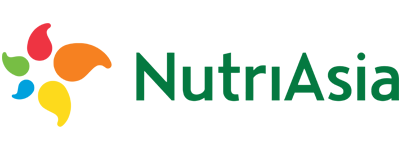- Cflow
- User Account Creation Automation
User Account Creation Automation

Clow Team
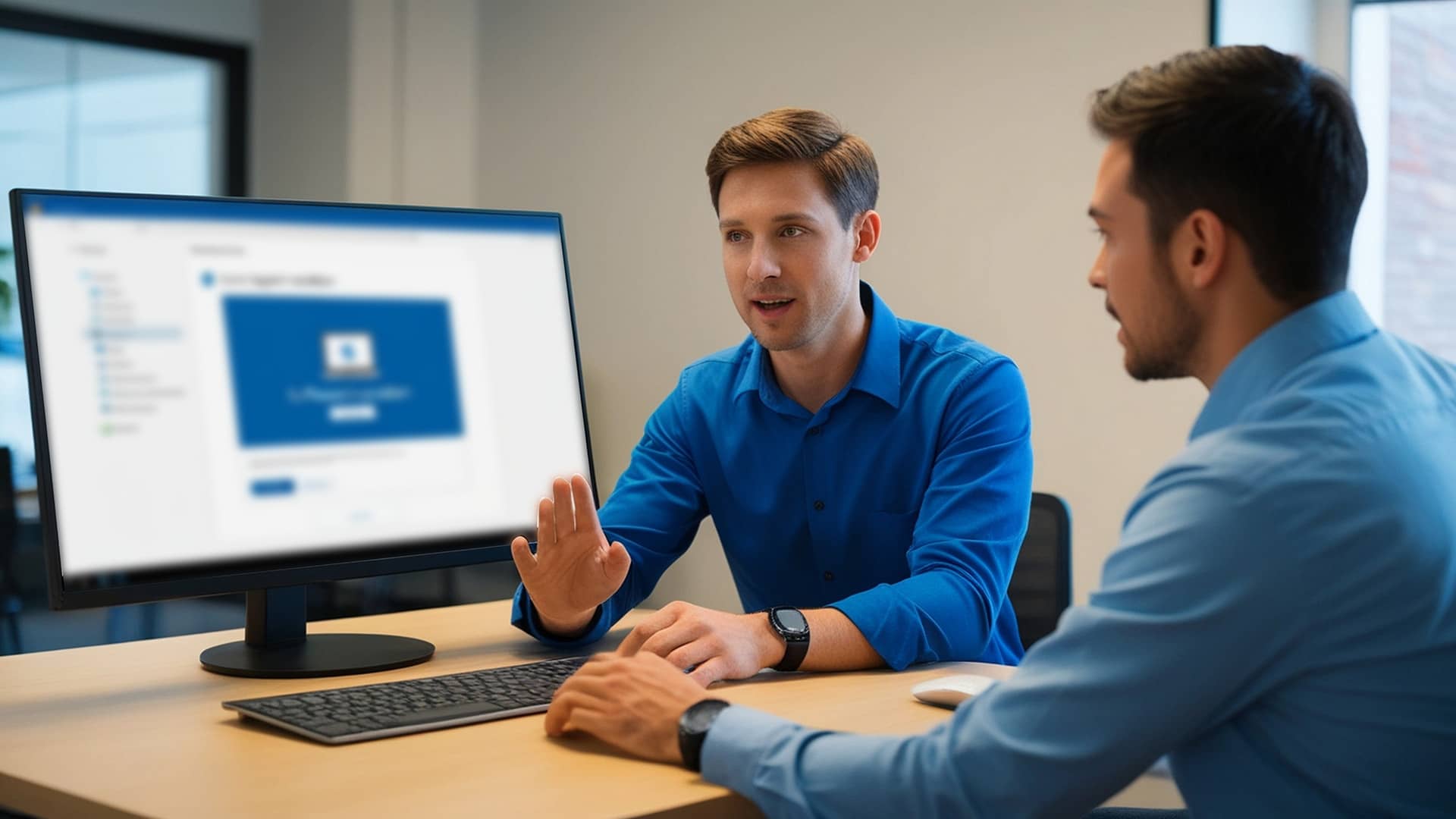
Software license renewals play a crucial role in keeping business operations secure, compliant, and uninterrupted. When handled manually, license renewals often result in lapsed contracts, unplanned downtimes, financial penalties, and compliance risks. Recent industry research shows that 63% of organizations face renewal delays due to poor tracking and fragmented workflows.
Without automation, IT, procurement, legal, finance, and department managers struggle to coordinate renewal timelines, vendor negotiations, budget approvals, and contract compliance. This guide walks you through exactly how Cflow automates Software License Renewal Process, from renewal initiation to contract closure.
What Is User Account Creation Process?
The User Account Creation Process governs how IT teams receive, review, approve, and provision user access across enterprise applications, networks, cloud platforms, and security systems based on job role and policy controls.
Think of user account creation like controlled digital onboarding , every account request requires validation, multi-level approval, and secure provisioning before access is granted.
Recent industry research shows that automating account creation reduces onboarding cycle time by 50% and lowers access errors by 65%.
Why User Account Creation Automation Matters for Organizations
Faster Onboarding
Access Control
IT Efficiency
Audit Compliance
Key Benefits of Automating User Account Creation with Cflow
- Centralized Access Request Portal : Cflow allows HR and hiring managers to submit account creation requests for new hires, contractors, or transfers with full visibility into system needs and required approvals.
- Dynamic Routing Based on Role : Cflow applies conditional routing rules based on department, position, security level, and system access requirements to ensure proper authorizations.
- Multi-Level Approval Workflows : Requests route through hiring manager, HR, IT security, system owners, and leadership depending on access scope and sensitivity.
- Real-Time Notifications & Escalations : Automated reminders ensure timely approvals, while escalation rules prevent delays in provisioning critical accounts.
- Role-Based Access Validation : Cflow integrates security policies to validate which systems, applications, and data access each user role is permitted, reducing the risk of unnecessary access.
- Full Audit Trail & Compliance Logs : Every request, reviewer comment, approval, and account provisioning activity is fully archived for audit transparency.
- Mobile Accessibility : HR, IT administrators, and managers can review, approve, and track account creation requests remotely via mobile devices.
User Roles & Permissions
Hiring Manager (Initiator)
- Responsibilities: Submit user account request with employee role, start date, and system needs.
- Cflow Permission Level: Submit Form.
- Mapping: “Managers” group.
HR Manager
- Responsibilities: Validate employment status, start date, and required access justification.
- Cflow Permission Level: Approve/Reject.
- Mapping: “HR Team” group.
IT Security Officer
- Responsibilities: Review security policies, verify access rights, and approve access scope.
- Cflow Permission Level: Approve/Reject.
- Mapping: “IT Security” group.
System Owner (Conditional)
- Responsibilities: Approve system-specific access for critical platforms.
- Cflow Permission Level: Approve/Reject.
- Mapping: “System Owners” group.
Executive Leadership (Conditional)
- Responsibilities: Final sign-off for privileged accounts or sensitive data access.
- Cflow Permission Level: Approve/Reject.
- Mapping: “Executive Team” group.
Form Design & Field Definitions
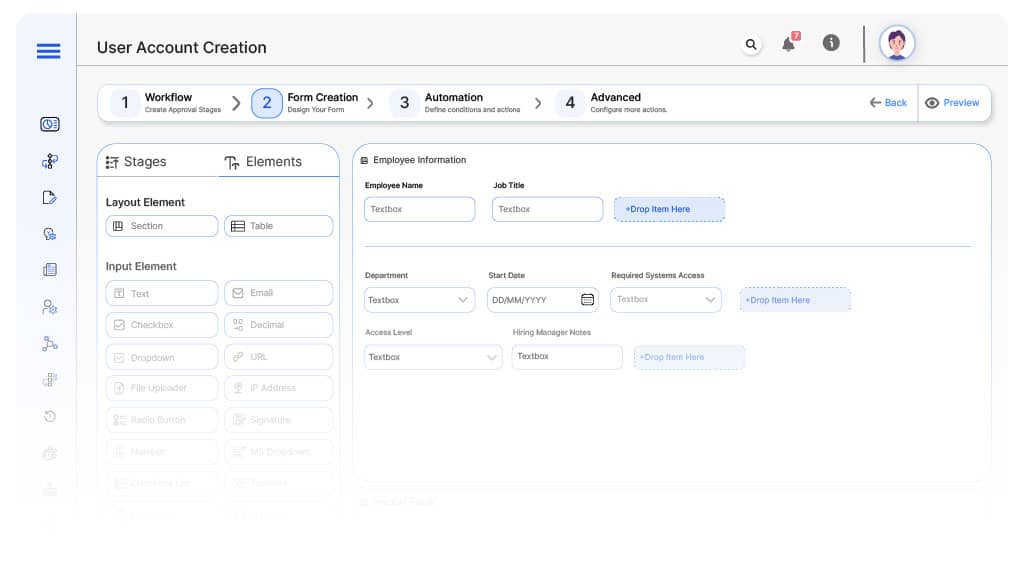
Field Label: Account Request ID
- Type: Autonumber
- Auto-Populate: Generated on submission.
Field Label: Employee Name
- Type: Dropdown (HR Directory)
- Auto-Populate: Lookup from HRIS.
Field Label: Job Title / Role
- Type: Dropdown
- Logic/Rules: Drives access profile.
Field Label: Department
- Type: Dropdown
- Auto-Populate: From user profile.
Field Label: Start Date
- Type: Date Picker
- Logic/Rules: Mandatory.
Field Label: Required Systems Access
- Type: Multi-Select (ERP, CRM, Email, VPN, HRIS, Finance, Cloud Apps)
- Logic/Rules: Mandatory.
Field Label: Access Level
- Type: Dropdown (Read, Modify, Admin)
- Logic/Rules: Triggers IT security review.
Field Label: Hiring Manager Notes
- Type: Text Area
- Logic/Rules: Mandatory for submission.
Field Label: HR Review Notes
- Type: Text Area
- Logic/Rules: Required for HR Manager.
Field Label: IT Security Review Notes
- Type: Text Area
- Logic/Rules: Required for IT Security Officer.
Field Label: System Owner Review Notes
- Type: Text Area
- Logic/Rules: Required if applicable.
Field Label: Executive Comments
- Type: Text Area
- Logic/Rules: Required for executive approvals.
Field Label: Provisioning Confirmation
- Type: Checkbox
- Logic/Rules: IT confirms account activation.
Approval Flow & Routing Logic
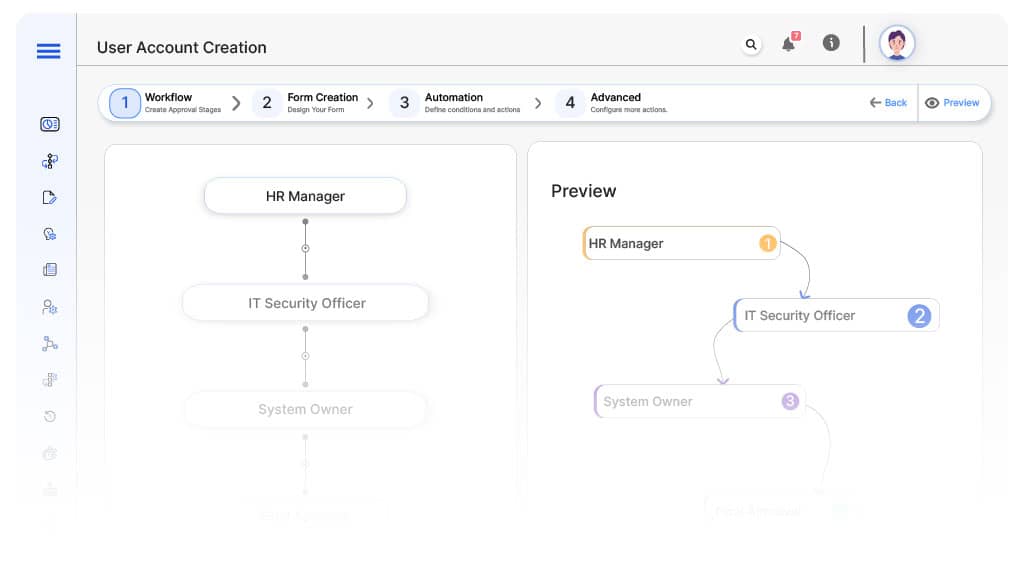
Submission → HR Manager
- Status Name: Pending HR Review
- Notification Template: “Hi HR, new user account request submitted for validation.”
- On Approve: Moves to IT Security Officer.
- On Reject: Returns to Hiring Manager.
- Escalation: Reminder after 1 day.
HR → IT Security Officer
- Status Name: Pending Security Review
- Notification Template: “Hi IT Security, access scope requires security validation.”
- On Approve: Moves to System Owner (if applicable).
- On Reject: Returns to HR Manager.
- Escalation: Reminder after 1 day.
IT Security → System Owner (Conditional)
- Status Name: Pending System Owner Approval
- Notification Template: “Hi System Owner, application access requires approval.”
- On Approve: Moves to Executive Leadership (if applicable).
- On Reject: Returns to IT Security.
- Escalation: Reminder after 1 day.
System Owner → Executive Leadership (Conditional)
- Status Name: Pending Executive Approval
- Notification Template: “Hi Leadership, privileged access requires final sign-off.”
- On Approve: Moves to Account Provisioned.
- On Reject: Returns to System Owner.
- Escalation: Reminder after 1 day.
Final → Account Provisioned
- Status Name: Account Created
- Notification Template: “User account successfully provisioned and documented.”
Implementation Steps in Cflow
Create a new workflow
Design the form
Set up User Roles/Groups
Build the process flow diagram
Configure notifications
Apply templates and escalation rules per Approval Flow.
Set conditional logic
Save and publish workflow
Activate process.
Test with a sample request
Adjust logic if needed
Go live
Example Journey: New Sales Executive Account
FAQ's