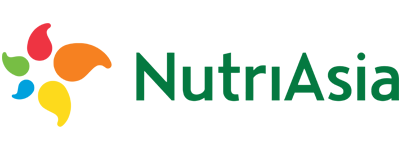- Cflow
- Inventory Transfer Authorization Automation
Inventory Transfer Authorization Automation

Clow Team

Inventory transfers play a critical role in balancing stock levels across multiple locations, avoiding stockouts, and maximizing asset utilization. When managed manually, transfer requests often result in delays, errors, and reconciliation issues that disrupt operations. Recent industry research shows that 57% of supply chain managers report inventory imbalances caused by fragmented transfer authorization processes.
Without automation, warehouse managers, inventory controllers, finance, and operations teams struggle to validate stock availability, verify transfer requests, track in-transit inventory, and maintain audit trails. This guide walks you through exactly how Cflow automates Inventory Transfer Authorization Process, from request initiation to transfer execution.
What Is Inventory Transfer Authorization Process?
The Inventory Transfer Authorization Process governs how inventory is moved between warehouses, stores, or business units by ensuring that each transfer is properly requested, validated, approved, and recorded to maintain accurate inventory records.
Think of inventory transfers like controlled stock relocations , every transfer requires quantity verification, cross-location coordination, and multi-level approvals before physical movement.
Recent industry research shows that automating inventory transfers reduces stock imbalances by 50% and improves transfer cycle time by 40%.
Why Inventory Transfer Approvals Matter for Organizations
Stock Optimization
Financial Control
Inventory Accuracy
Audit Readiness
Key Benefits of Automating Inventory Transfer Authorization with Cflow
- Centralized Transfer Request Portal : Cflow allows warehouse and operations teams to initiate inventory transfer requests with real-time stock visibility, predefined transfer types, and location mappings.
- Dynamic Routing Based on Transfer Value & Quantity : Cflow applies conditional routing rules based on quantity thresholds, item type, transfer distance, and financial impact to involve appropriate approvers.
- Multi-Level Approval Workflows : Requests route through warehouse managers, inventory controllers, finance controllers, and operations leadership depending on stock value and risk.
- Real-Time Notifications & Escalations : Automated notifications ensure timely approvals while escalation rules prevent stockouts due to authorization delays.
- Stock Validation Integration : Cflow can integrate with inventory management systems (IMS/WMS) to validate available stock levels before allowing transfer requests to proceed.
- Full Audit Trail & Transfer Logs : Every transfer request, review comment, approval, and movement confirmation is archived for reconciliation and audits.
- Mobile Accessibility : Warehouse managers and finance teams can review, approve, or reject transfer requests from any mobile device to support real-time operations.
User Roles & Permissions
Warehouse Manager (Initiator)
- Responsibilities: Submit inventory transfer request, select items, quantities, origin, and destination locations.
- Cflow Permission Level: Submit Form.
- Mapping: “Warehouse Team” group.
Inventory Controller
- Responsibilities: Validate stock availability, confirm transfer need, and verify documentation.
- Cflow Permission Level: Approve/Reject.
- Mapping: “Inventory Team” group.
Finance Controller
- Responsibilities: Review transfer value impact, allocate costs, and validate budget compliance.
- Cflow Permission Level: Approve/Reject.
- Mapping: “Finance Team” group.
Operations Manager
- Responsibilities: Final operational approval for high-volume or high-value transfers.
- Cflow Permission Level: Approve/Reject.
- Mapping: “Operations Team” group.
Executive Leadership (Conditional)
- Responsibilities: Approve critical transfers impacting corporate inventory KPIs.
- Cflow Permission Level: Approve/Reject.
- Mapping: “Executive Team” group.
Form Design & Field Definitions
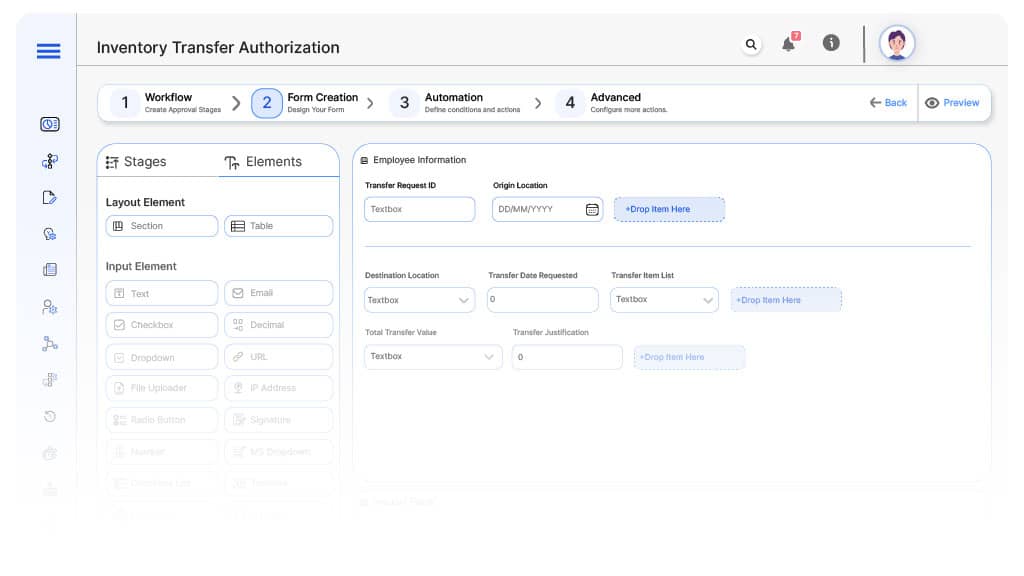
Field Label: Transfer Request ID
- Type: Autonumber
- Auto-Populate: Generated on submission.
Field Label: Origin Location
- Type: Dropdown
- Logic/Rules: Mandatory.
Field Label: Destination Location
- Type: Dropdown
- Logic/Rules: Mandatory.
Field Label: Transfer Date Requested
- Type: Date Picker
- Logic/Rules: Mandatory.
Field Label: Transfer Item List
- Type: Repeater (Item Code, Item Name, Quantity, Unit Cost)
- Logic/Rules: Mandatory.
Field Label: Total Transfer Value
- Type: Calculated Field
- Logic/Rules: Sum of item cost × quantity; drives finance review.
Field Label: Transfer Justification
- Type: Text Area
- Logic/Rules: Mandatory.
Field Label: Inventory Validation Notes
- Type: Text Area
- Logic/Rules: Required for inventory controller.
Field Label: Finance Review Notes
- Type: Text Area
- Logic/Rules: Required for finance controller.
Field Label: Operations Review Notes
- Type: Text Area
- Logic/Rules: Required for operations manager.
Field Label: Executive Comments
- Type: Text Area
- Logic/Rules: Required for executive review.
Field Label: Transfer Completion Confirmation
- Type: Checkbox
- Logic/Rules: Marked by warehouse upon physical transfer execution.
Approval Flow & Routing Logic
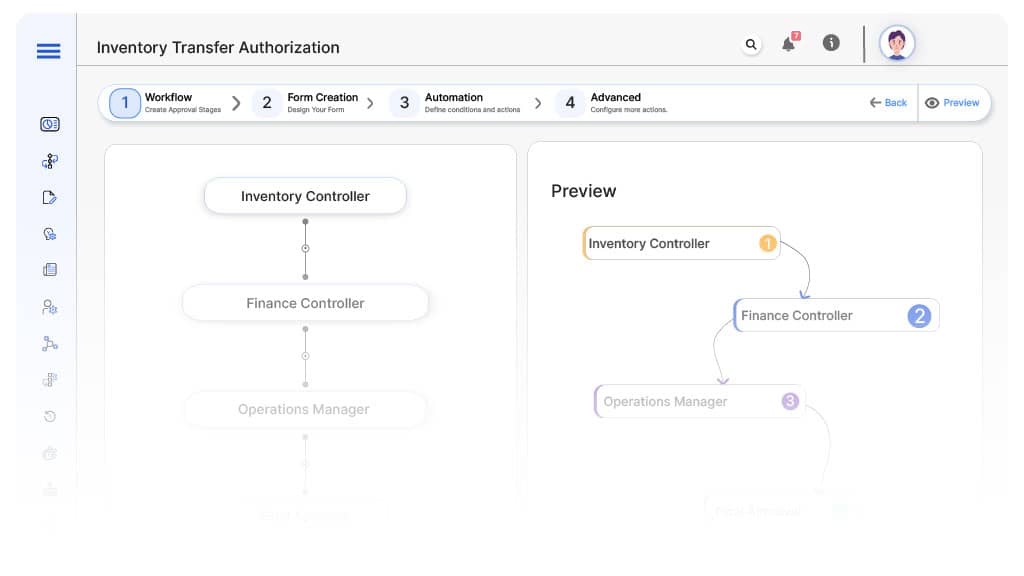
Submission → Inventory Controller
- Status Name: Pending Inventory Review
- Notification Template: “Hi Inventory, new transfer request submitted for stock validation.”
- On Approve: Moves to Finance Controller.
- On Reject: Returns to Warehouse Manager.
- Escalation: Reminder after 1 day.
Inventory → Finance Controller
- Status Name: Pending Finance Review
- Notification Template: “Hi Finance, transfer value requires financial allocation approval.”
- On Approve: Moves to Operations Manager (if applicable).
- On Reject: Returns to Inventory Controller.
- Escalation: Reminder after 1 day.
Finance → Operations Manager (Conditional)
- Status Name: Pending Operations Approval
- Notification Template: “Hi Operations, large transfer requires operations oversight.”
- On Approve: Moves to Executive Leadership (if applicable).
- On Reject: Returns to Finance Controller.
- Escalation: Reminder after 1 day.
Operations → Executive Leadership (Conditional)
- Status Name: Pending Executive Approval
- Notification Template: “Hi Leadership, high-value transfer requires final sign-off.”
- On Approve: Moves to Transfer Authorized.
- On Reject: Returns to Operations Manager.
- Escalation: Reminder after 1 day.
Final → Transfer Authorized
- Status Name: Inventory Transfer Approved
- Notification Template: “Inventory transfer fully authorized and ready for execution.”
Implementation Steps in Cflow
Create a new workflow
Design the form
Set up User Roles/Groups
Build the process flow diagram
Configure notifications
Apply templates and escalation rules per Approval Flow.
Set conditional logic
Save and publish workflow
Activate process.
Test with a sample request
Adjust logic if needed
Go live
Example Journey: Warehouse to Retail Store Transfer
FAQ's
Setup typically completes within 5–7 business days.